Amazon Web Services (AWS) is one of the most widely used cloud platforms today, offering scalable infrastructure and powerful tools for developers, startups, and enterprises. If you're looking to get started with cloud computing, launching your first EC2 instance on AWS is a great first step.
In this blog, we’ll walk you through how to create your AWS account and set up your first EC2 instance — step by step.
Step 1: Sign Up for an AWS Account
- Go to the AWS Sign-Up Page
Visit https://aws.amazon.com/ and click on “Create a Free Account”. - Enter Account Information
Provide your email address, create a password, and name your AWS account (this could be your personal or company name). Click Continue.
Step 2: Provide Contact Information
- Choose Account Type
Select Personal or Professional, depending on your use case. - Enter Contact Details
Fill in your full name, company name (if any), address, phone number, and country/region. Click Continue.
Step 3: Verify Your Email
AWS will send you an email with a verification link. Open the email and click on the link to verify your email address and move to the next step.
Step 4: Set Up Payment Information
- Add Payment Method
Enter your credit or debit card details for billing purposes. - Enter Billing Address
Use the address associated with your card. Click Continue.
💡 Note: AWS Free Tier offers free usage up to a limit, but a card is still required for verification.
Step 5: Identity Verification
- Verify Phone Number
Enter your mobile number to receive a one-time verification code via text or phone call. - Enter Code
Input the code and click Continue.
Step 6: Choose a Support Plan
Select a support plan based on your needs. For most users, the Basic Support Plan (Free) is sufficient. Click Continue.
Step 7: Complete Account Setup
Once all steps are completed, AWS will finalize your account setup. You’ll receive a confirmation email when your account is ready to use.
Step 8: Login to AWS Console
- Go to AWS Management Console.
- Log in using your email and password.
Step 9: Launch an EC2 Instance
- Open EC2 Dashboard
In the AWS Console, search for EC2 and open the EC2 Dashboard. - Launch Instance
Click Launch Instance.- Choose an Amazon Machine Image (AMI), such as Amazon Linux 2 or Ubuntu.
- Choose an instance type. For free tier, select t2.micro.
- Configure Instance
Use default settings or customize as needed. Click Next: Add Storage. - Add Storage
Modify if needed or keep default. Click Next: Add Tags. - Add Tags (Optional)
Tags help identify your instance. Click Next: Configure Security Group. - Set Up Security Group
- Allow SSH (port 22) for Linux or RDP (port 3389) for Windows.
- Click Review and Launch.
- Review and Launch
Review your settings. Click Launch. - Select Key Pair
- Create a new key pair or select an existing one.
- Download the
.pemfile — this is essential for accessing your instance.
Step 10: Add Payment Method (If Not Done Earlier)
- From the AWS Console, search for Billing and open Billing and Cost Management.
- Go to Payment Methods and click Add a Payment Method.
- Enter your card details and click Save.
Step 11: Access Your EC2 Instance
- Go to the EC2 Dashboard, and select your instance.
- Use the downloaded
.pemfile to connect via SSH (for Linux) or RDP (for Windows).- Linux SSH Command Example:
- Windows RDP:
Download the remote desktop file and log in using the credentials you set.
🎉 You’re All Set!
Congratulations! You’ve successfully created an AWS account and launched your first EC2 instance. You now have a virtual server in the cloud, ready for hosting websites, applications, or any other workload.
📌 Need Help?
If you run into any issues during the process, feel free to drop a comment or reach out to AWS support. You can also explore AWS documentation for in-depth guides.
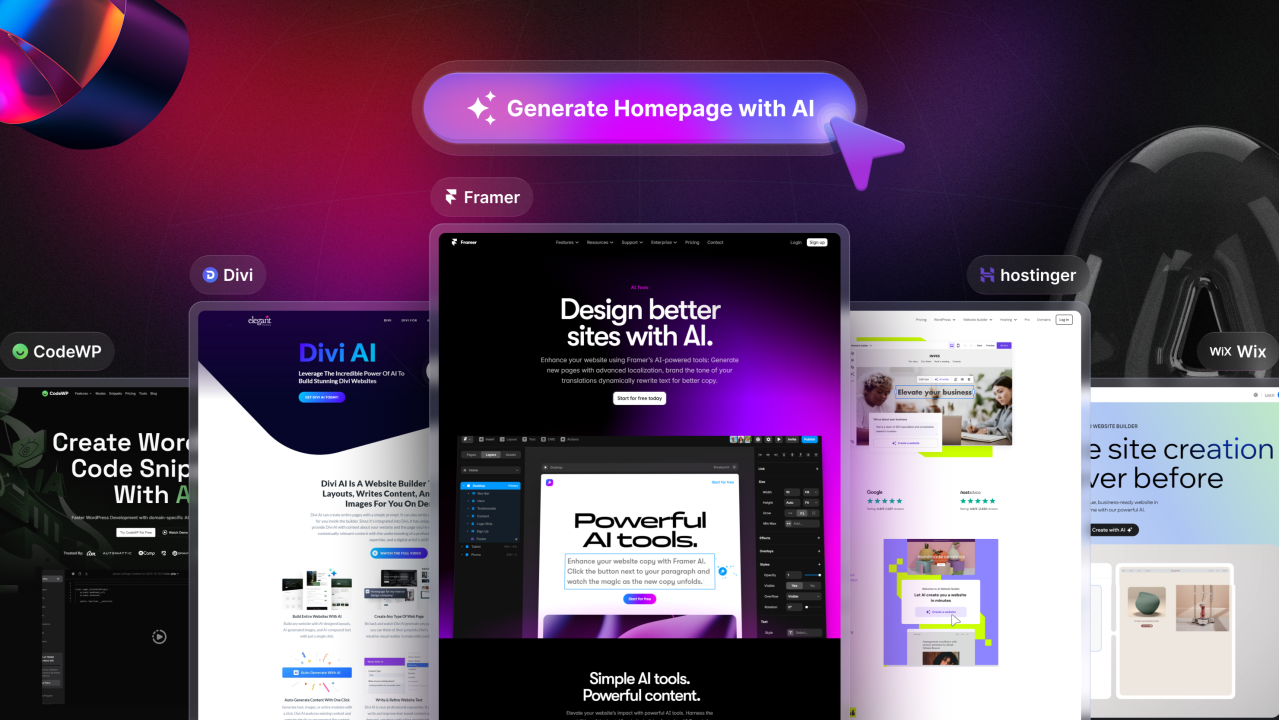



Leave a comments: